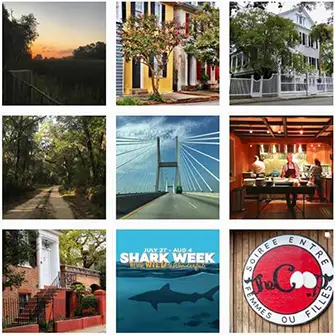Charleston Through the Decades: How to Digitally Restore Old Local Photos
Charleston is one of the most interesting historical cities in South Carolina. Its unique past is worth preserving. Its cultural heritage reaches deep into the past four centuries, and no city has evolved quite like it since. Few American towns can boast such well-preserved historical architecture and roads, so it’s been the favorite subject for plenty of history-buff photographers.
However, photos don’t last forever. They’re easily damaged and prone to accidental tearing. And even if you do your best to preserve old photos of Charleston through the decades, you can’t entirely prevent their inevitable fading.
Don’t worry, though — Charleston’s unique history doesn’t necessarily have an expiration date. Today, you can digitally restore old local photos more easily than ever before — and to a surprising degree of quality!
Let’s explore how.
Charleston Through the Decades: Why You Should Digitize Old Photos
Charleston has more historical photos than most towns in the United States — and many of them paint a stunning picture of the town’s colorful past. Plenty of the town’s old landmarks and streets strewn with horse-drawn carriages can be seen. In newer photos, you can see how these 19th-century sites have morphed into modern cities.
However, as mentioned above, physical photos are far more vulnerable than digital ones. Improper storage alone can accidentally destroy them beyond repair. Too much light exposure and humidity can easily ruin a perfectly good historical photo, which is something we want to prevent.
Fortunately, thanks to technological advancements, restoring and preserving these historical images has never been easier. Capture is a leading digital restoration service that uses state-of-the-art technology to preserve and enhance old photographs. Their process ensures that historical photos are protected from further decay and restored with improved clarity, contrast, and detail. By converting your old photos into digital format using their tools, you safeguard them from deterioration and make sharing and archiving these historical treasures effortless for future generations.
Where to Start
Before you can digitally restore old photos of Charleston through the decades, you must have them in a digital format. Once you’ve scanned them properly, you’ll get digital files you can edit using the appropriate software. Also, you can create backups you can keep on the computer or a cloud storage platform.
Where do you begin? For starters, you’ll need a scanner. However, you’ll find that any ordinary scanner won’t be good enough. Or, rather, it won’t produce the level of detail you need in a historical scanned picture.
A flatbed scanner costs around $50, though for truly high-quality results, consider the higher-end models, which usually cost about $300.
A key factor to consider is scanning resolution. According to the Federal Agencies Digital Guidelines Initiative (FADGI), photographic prints should be scanned at a minimum resolution of 600 PPI (pixels per inch) to ensure high-quality digitization. This resolution helps capture every possible detail, preserving important visual elements in each scanned image.
Scanning Process
If investing in a flatbed scanner isn’t appealing—perhaps because you have only a few cherished photos or you’re not ready to spend hundreds of dollars—there’s a cost-effective alternative: a digital scanning service. These services can even digitize slides, offering an accessible way to enhance and preserve your historical photos. Digitization protects aging images from fading and physical damage and makes them easier to share and store for future generations.
If you prefer to have complete control over the process, follow these detailed steps to digitize your photos using your flatbed scanner:
For starters, you’ll need to clean your old photo of Charleston. Over time, small dust particles can easily cover the face of the photo, potentially reducing the quality of the scanned image. However, depending on the state of the photo, you may need to do this carefully. Sudden movements can easily damage the surface of the photograph.
Instead, gently swipe the image's surface with a soft, lint-free cloth. That should remove any built-up dust and larger debris.
After that, put the photo on the scanner bed (face-down) and shut the lid. The scanner's software allows you to adjust settings like contrast and brightness. Then, you can save the scanned image. The exact format will vary between scanners, but you can probably expect PNG and TIFF to be the most common options.
Once you’re done, make multiple copies of the file as backups. Consider uploading these to a cloud storage service to protect the files against hardware malfunctions.
Examine The Scanned Photo
Once you have a digital copy of your photo, you should examine it thoroughly. Before considering specific techniques for digitally restoring old local photos, you must know what corrections to make.
Fading is one of the most common issues. Even with proper storage, photos lose contrast and color over time. Depending on how well the photo was kept, its surface may be damaged by scratches and tears.
Despite cleaning before the scan, you may also notice dirt on the scanned image. In that case, clean the photo more thoroughly and repeat the scanning process. It only takes a few minutes more, but it will ensure you’re working with the best possible version of the image.
Next comes the hardest part. You’ll need to learn how to use professional photo editing software. Some of the most popular options are:
- Canva
- Fotor
- Adobe Photoshop
- GIMP
Some of these are free, and others require hefty subscriptions. Also, it will take you at least a few days or weeks to master the basic skills needed to improve the quality of any old photo. That is one of the reasons why most people ultimately opt for professional photo restoration services.
Common Restoration Options
The simplest improvement is cropping the scanned image. That allows you to remove damaged or unnecessary edges that detract from the aesthetic. You can also straighten the image angle if needed.
Then, you can move on to adjusting the brightness and contrast, which can be helpful for faded photos. There are also color balance tools for discoloration, although these may be more complex for beginners.
Wrapping Up
Once you know how to use image editing software, learning to restore photos of Charleston through the decades digitally is not hard. However, the software doesn’t have the smoothest learning curve. Also, you may need to invest in an expensive photo scanner. Ultimately, you may want a photo restoration service to do this for you. But, if you decide to learn how to do it all yourself — you’ll acquire a great skill for future photos you might uncover.
https://www.pexels.com/photo/concrete-house-with-white-door-6761092/